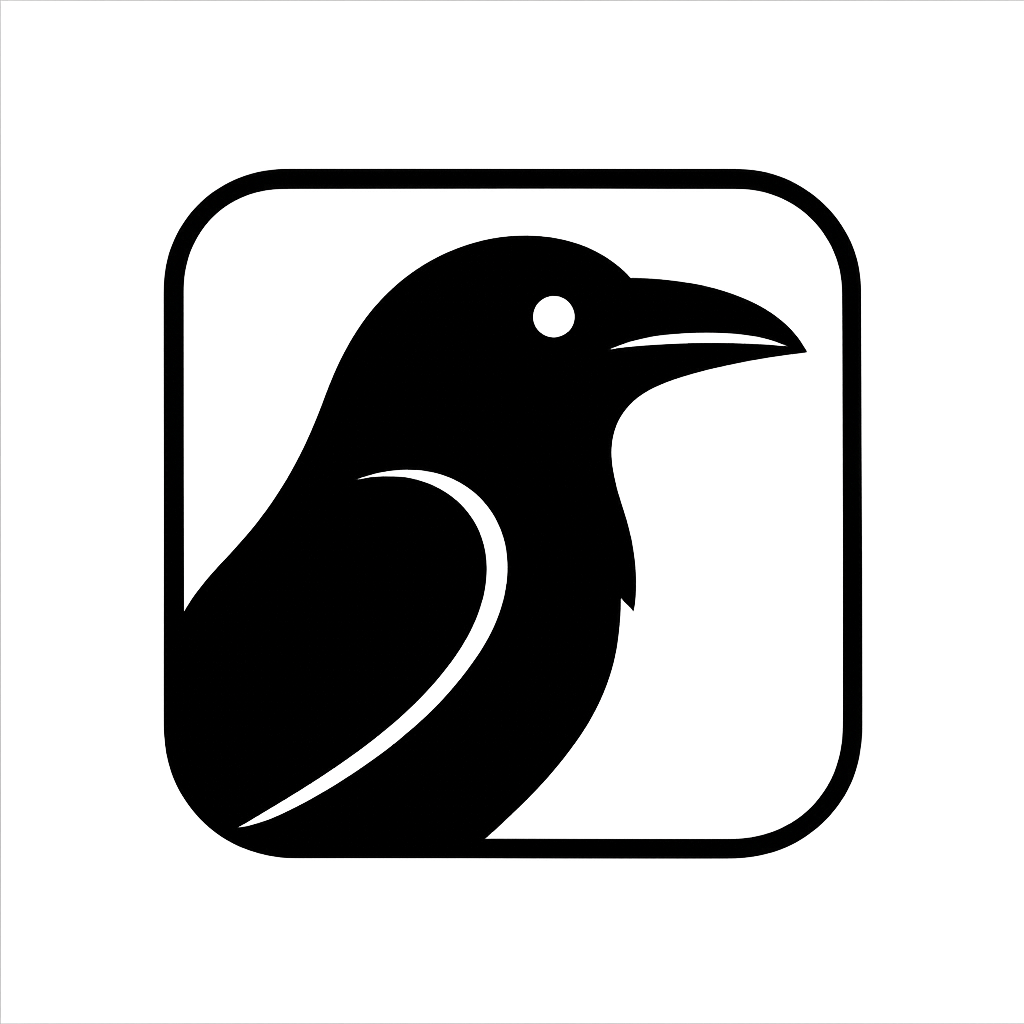Image Generation
RavenSaaS uses ai-sdk as the base library, combined with custom Providers, to support mainstream image generation models on the market.
Using OpenAI Image Models
Use OpenAI's dall-e-3 model to generate images:
You need to first top up at OpenAI Platform and create an API Key.
Other alternative platforms like ChatBox are also available, just modify OPENAI_BASE_URL and OPENAI_API_KEY.
1. Set Environment Variables
1OPENAI_BASE_URL = "https://api.openai.com/v1"
2OPENAI_API_KEY = "sk-xxx"2. Generate Images
Parameters supported by providerOptions.openai, refer to OpenAI Image Generation API documentation
1import { experimental_generateImage as generateImage } from "ai";
2import { openai } from "@ai-sdk/openai";
3
4const prompt = "a beautiful girl running with 2 cats";
5const model = "dall-e-3";
6
7const imageModel = openai.image(model);
8const providerOptions = {
9 openai: {
10 quality: "hd",
11 style: "natural",
12 },
13};
14
15const { images, warnings } = await generateImage({
16 model: imageModel,
17 prompt: prompt,
18 n: 1,
19 providerOptions,
20});3. Preview Effect
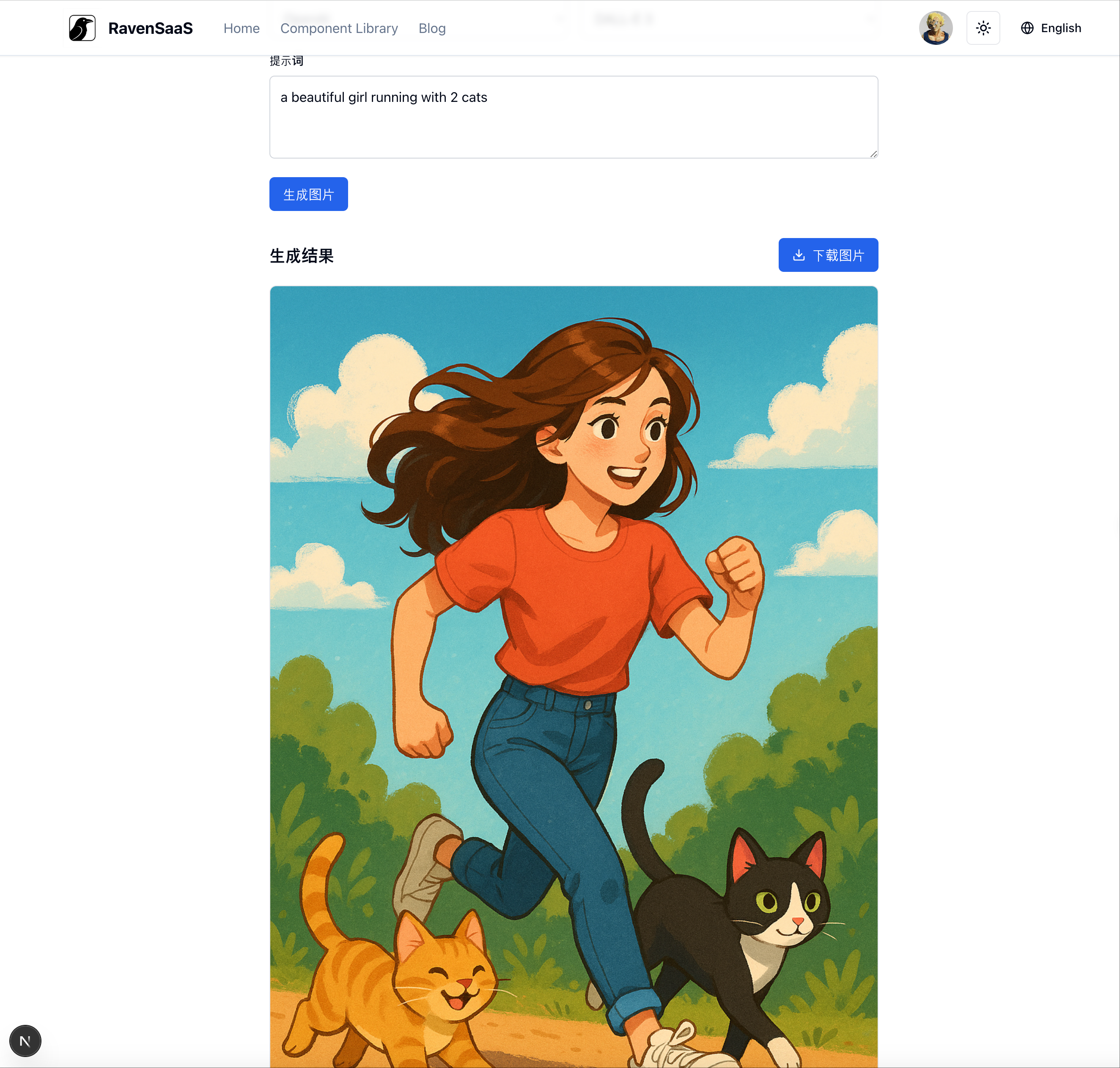
Using Replicate Image Models
You need to first bind a credit card on Replicate and create an API Token.
1. Set Environment Variables
1REPLICATE_API_TOKEN = "r8_xxx"2. Generate Images
Select an image generation model in the Replicate model marketplace and copy the model name.
Parameters supported by providerOptions.replicate, refer to the selected model's API documentation
1import { experimental_generateImage as generateImage } from "ai";
2import { replicate } from "@ai-sdk/replicate";
3
4const prompt = "a beautiful girl running with 2 cats";
5const model = "black-forest-labs/flux-1.1-pro";
6
7const imageModel = replicate.image(model);
8const providerOptions = {
9 replicate: {
10 output_quality: 90,
11 },
12};
13
14const { images, warnings } = await generateImage({
15 model: imageModel,
16 prompt: prompt,
17 n: 1,
18 providerOptions,
19});3. Preview Effect
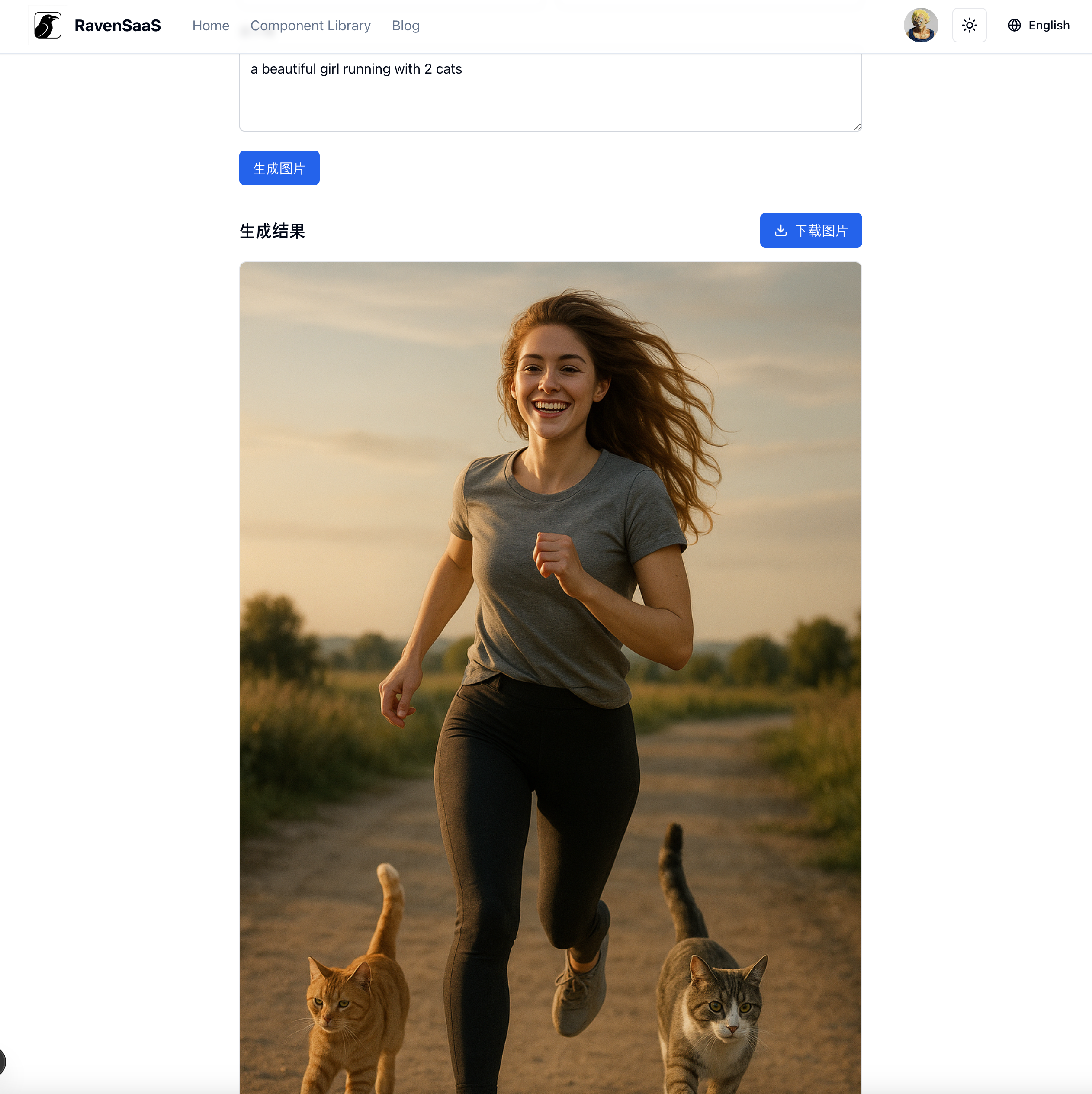
Using Kling AI Image Models
You need to first top up Image Generation API at Kling AI and create an API Key.
1. Set Environment Variables
1KLING_ACCESS_KEY = "xxx"
2KLING_SECRET_KEY = "xxx"2. Generate Images
Note
This uses RavenSaaS custom Provider: import '{ kling }' from "@/aisdk/kling";, which has a different import path from @ai-sdk Providers.
Parameters supported by providerOptions.kling, refer to Kling Image Generation API documentation
1import { experimental_generateImage as generateImage } from "ai";
2import { kling } from "@/aisdk/kling";
3
4const prompt = "a beautiful girl running with 2 cats";
5const model = "kling-v1";
6
7const imageModel = kling.image(model);
8const providerOptions = {
9 kling: {},
10};
11
12const { images, warnings } = await generateImage({
13 model: imageModel,
14 prompt: prompt,
15 n: 1,
16 providerOptions,
17});Save Images to Local Files
Images generated through generateImage are base64 encoded string arrays.
You can refer to the code below to save image content to local files.
1const { images, warnings } = await generateImage({
2 model: imageModel,
3 prompt: prompt,
4 n: 1,
5 providerOptions,
6});
7
8if (warnings.length > 0) {
9 console.log("gen images warnings:", provider, warnings);
10 return respErr("gen images failed");
11}
12
13const batch = getUuid();
14
15const processedImages = await Promise.all(
16 images.map(async (image, index) => {
17 const fileName = `${provider}_image_${batch}_${index}.png`;
18 const filePath = path.join(process.cwd(), ".tmp", fileName);
19
20 const buffer = Buffer.from(image.base64, "base64");
21 await writeFile(filePath, buffer);
22
23 return {
24 provider,
25 fileName,
26 filePath,
27 };
28 })
29);