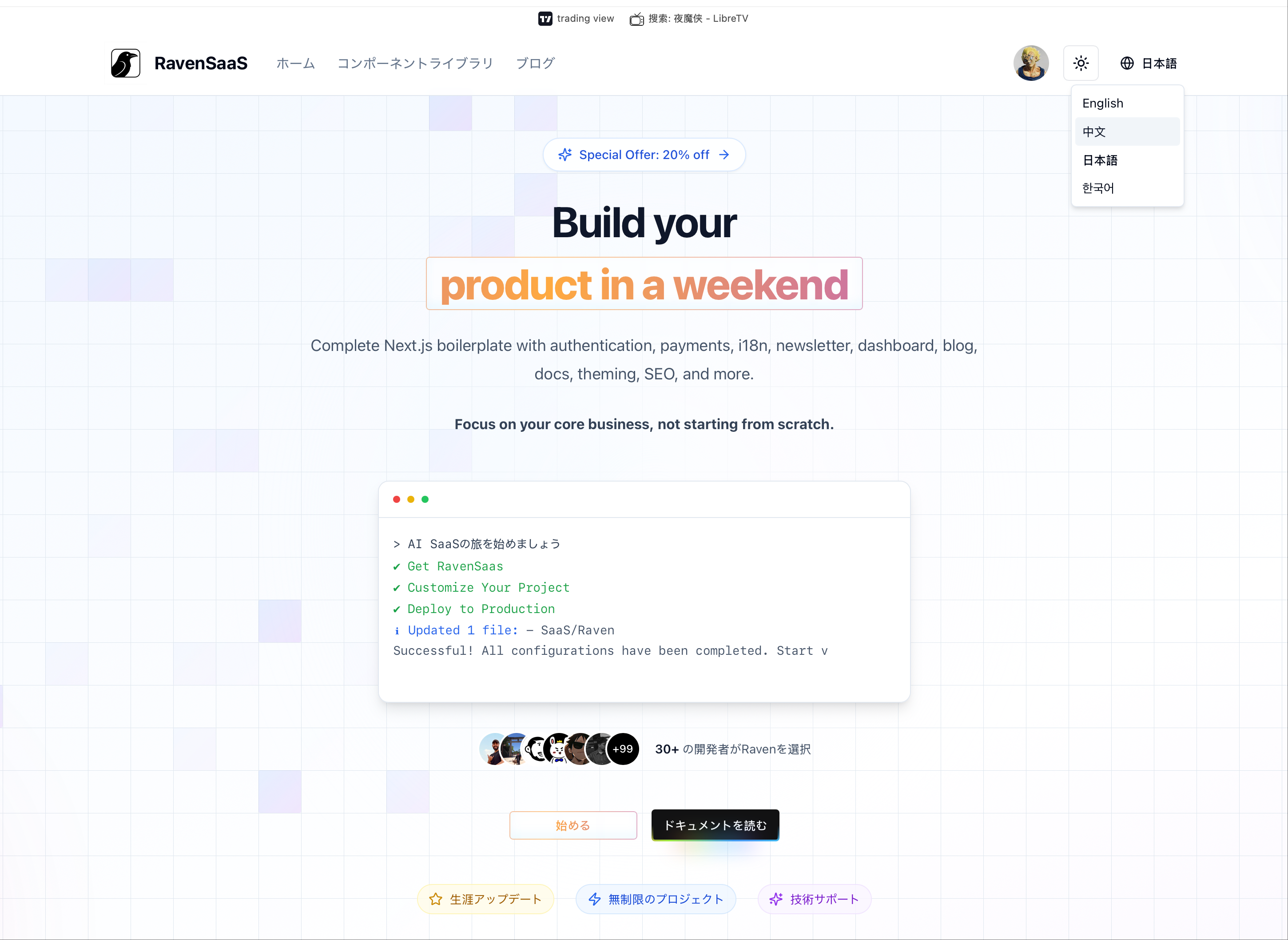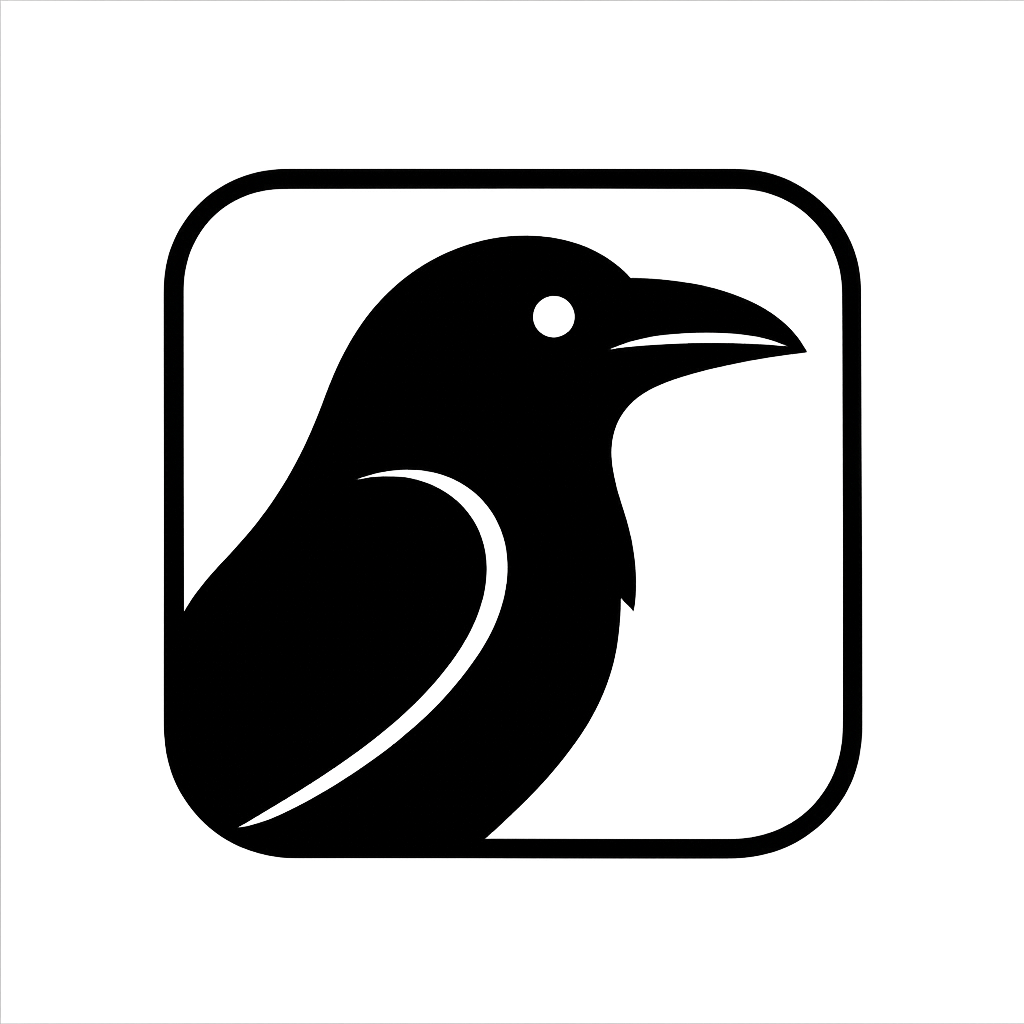Internationalization
I18n Overview
RavenSaaS uses next-intl and supports internationalization by default. With simple configuration, you can enable multi-language functionality.
Multi-language Support
Supports Chinese and English by default, easily extensible to more languages.
Simple Configuration
Configure translation content through JSON files, with AI-assisted generation support.
Project Internationalization
Project internationalization includes page titles, SEO information, login form text, etc. that you see after starting the RavenSaaS project.
Configuration File Location
In the i18n/messages directory, configure page content through [locale].json files.
1i18n/
2├── messages/
3 ├── en.json # 英文翻译
4 └── zh.json # 中文翻译AI-Assisted Generation
You can use AI to assist in generating content with the following prompt:
1update content of this file, for my new project "Game AI", which is an AI Image Generator, with keywords "game ai, ai face generation"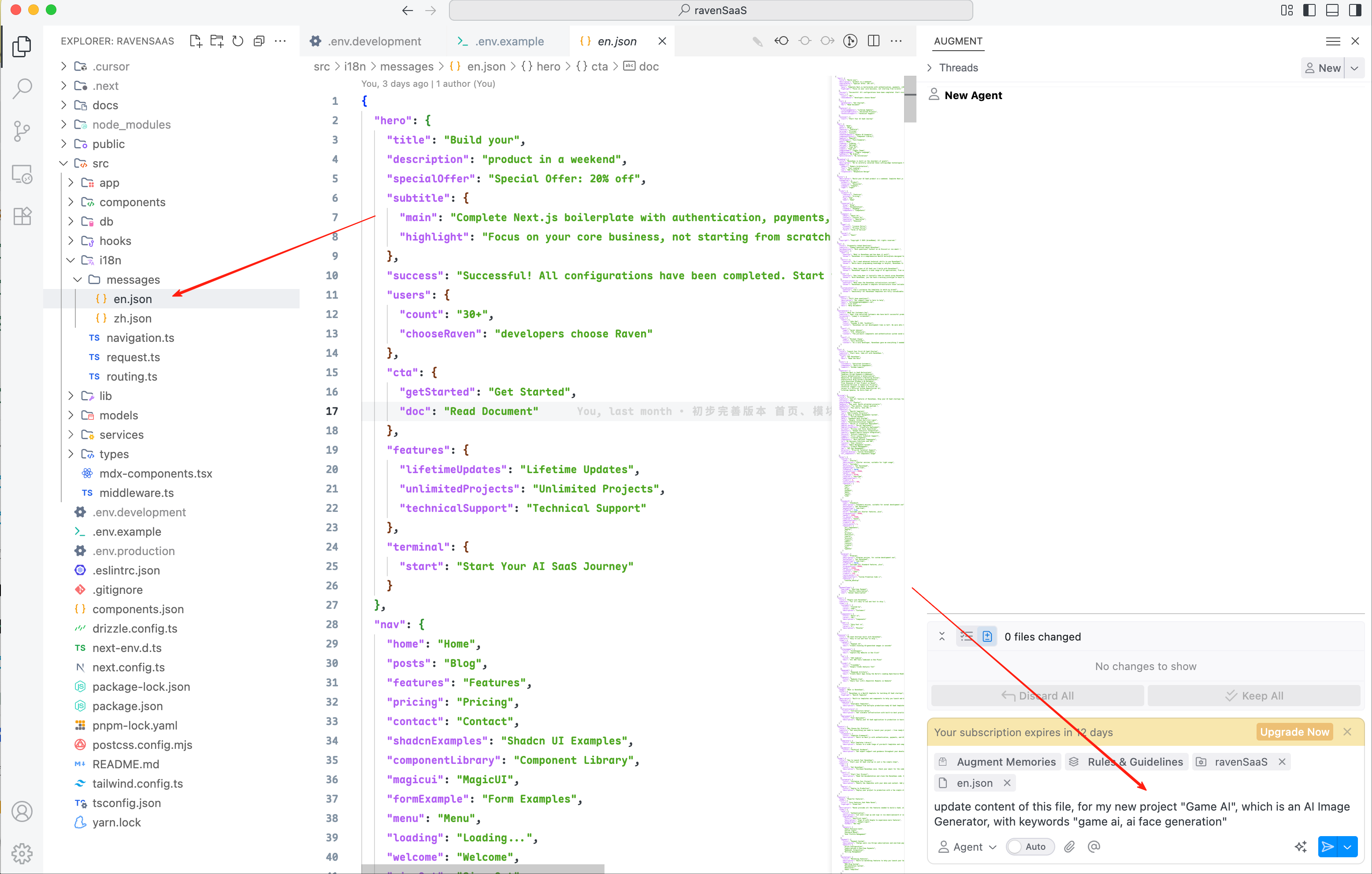
Support More Languages
In addition to the default en and zh, if you need to support more languages, such as Japanese: ja, Korean: ko, French: fr, etc., you can follow these steps for multi-language configuration:
Step 1: Add Language Files
In the i18n/messages directory, add corresponding language files, such as ja.json, ko.json, fr.json, etc.
1# 添加日语支持
2i18n/messages/ja.json
3
4# 添加韩语支持
5i18n/messages/ko.json
6
7# 添加法语支持
8i18n/messages/fr.json
9Step 2: Modify locale.ts File
Modify the i18n/locale.ts file to add support for more languages.
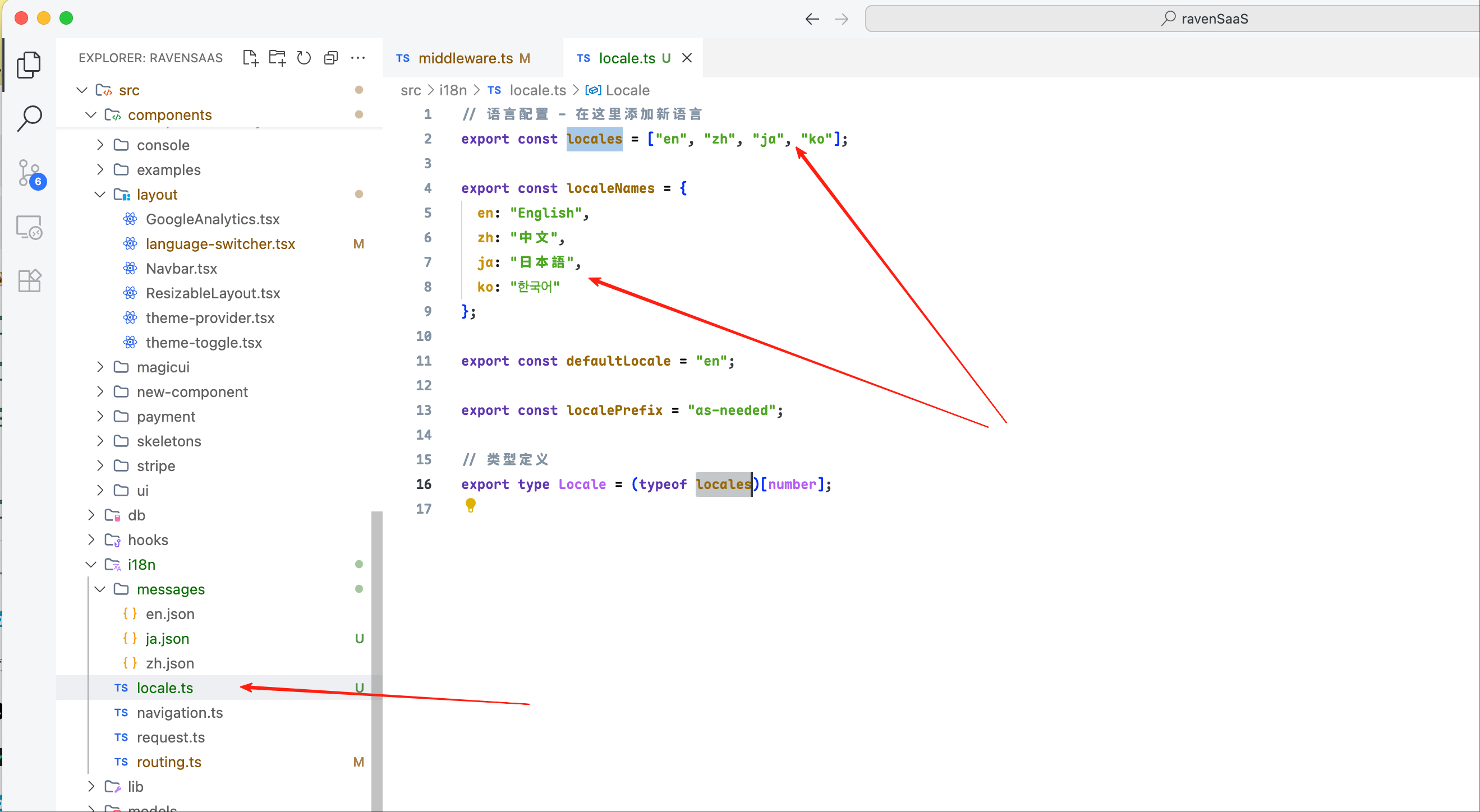
Step 3: Modify middleware.ts File
Modify the middleware.ts file to add support for more languages.
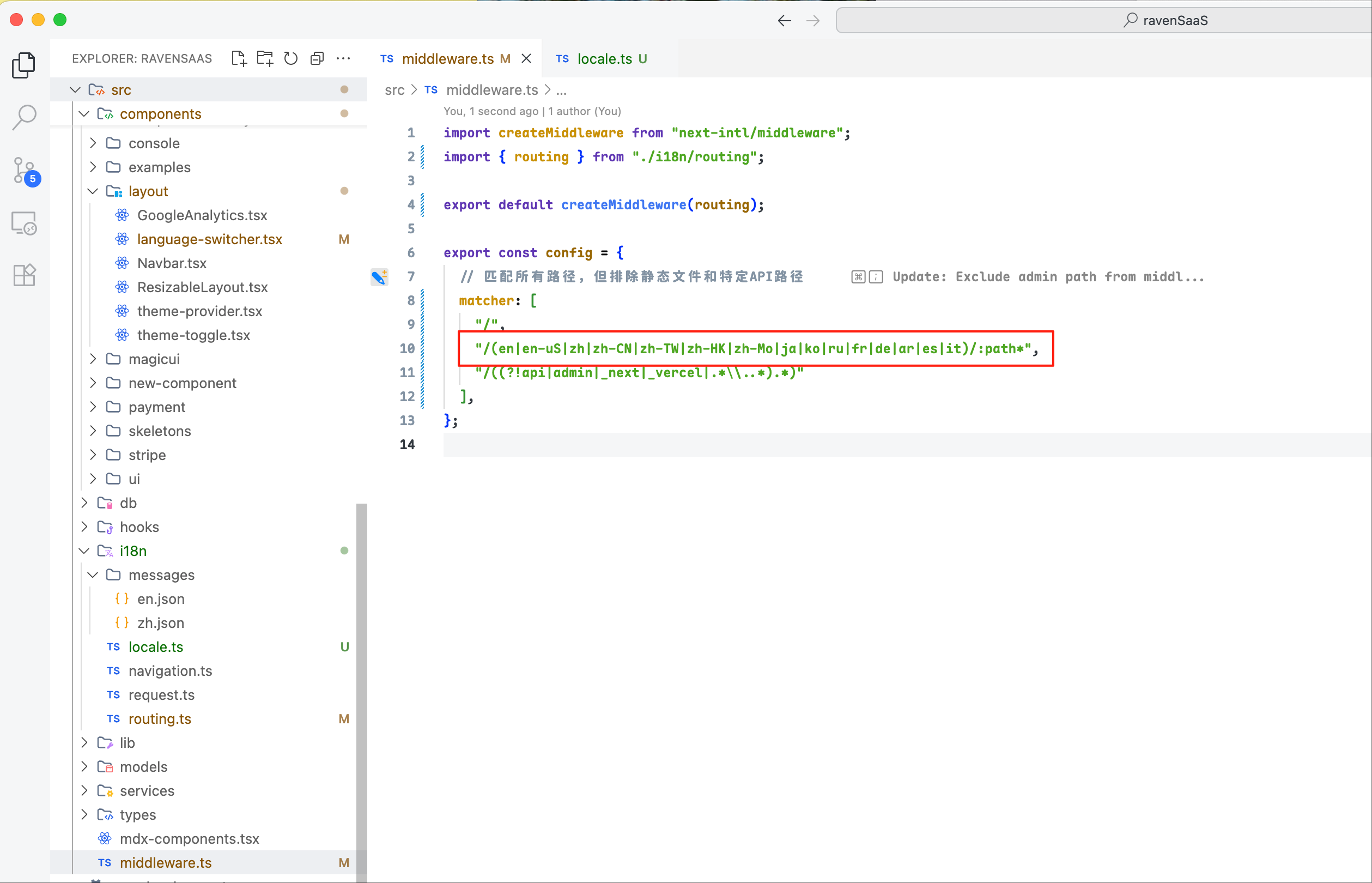
Step 4: Preview Results
After completing the configuration, preview the webpage to see that the new languages are supported. Users can select different languages through the language switcher.